नमस्कार दोस्तों , अगर आप अपने Windows 11 / 10 / 8 / 7 के Computer / Laptop में अपने Wifi का Password देखना चाहते है या पता करना चाहते हैं तो आप बिलकुल सही जगह आये हैं क्यूंकि आजके इस पोस्ट के माध्यम से मैं आपको Step by Step Process बताऊंगा जिससे आप अपने Windows 11 / 10 / 8 / 7 के Laptop / Computer का Wifi Password जान सकते हैं :-
Time needed: 1 minute
How to Check / See wifi password on windows 11 / 10 /8 /7 :- Windows में wifi के password को देखने का तरीका सभी विंडोज में लगभग लगभग Same हैं , तो आप नीचे दिए Steps को Follow करें :-
- Windows के Computer में सबसे पहले आपको अपने Control Pannel को Access करना हैं
Windows 11 Control Panel को खोलने केलिए आपको Windows Icon / key को Click / press करना हैं , जैसा आप नीचे step 2 में फोटो में देख सकते हैं
- फिर आपको search Box में control panel को search करना है
और फिर control panel के icon पर click करना हैं , जैसा आप नीचे फोटो में देख सकते हैं :-
![how to check wifi password on windows 11]()
- फिर आपको Network & Sharing Center को Access करना हैं
Network & Sharing Center को Access करने केलिए आप View by:-Category को Small Icon कर लें और Network & Sharing Center को select करें (जैसा नीचे फोटो में दिखाया गया हैं {1}) , या फिर control panel से Network and Internet के अन्दर view network status and task को select कर के Network & Sharing Center वाले पेज में आजाये {2} :-
![WiFi Ka Password Kaise Pata Kare]()
- Select Your wifi Network
फिर आपको अपने उस wifi network से अपने computer को connect करना हैं जिस wifi का password आप पता करना चाहते हैं जो आपके pc में save है ,
और वो network आपको network and sharing center पेज में Connection के आगे Hyperlink के रूप में आपको देखने को मिलेगा उसपर click कर लें , जैसा नीचे फोटो में दिखाया गया हैं :-![how to find wifi password on computer windows 11]()
- Access wifi Properties from wi-fi status window
फिर आपको अपने windows 11/10/8/7 के laptop में wifi का password जानने केलिए wifi properties button पर click करना होगा ,जैसा आप नीचे फोटो में देख सकते हैं :-
![how-to-know-wifi-password]()
- See wifi password in windows 11/ 10 / 8 / 7
फिर आपको wifi properties window देखने को मिलेगी और उसमे आपको Security tab को select करना हैं {1} और फिर आपको Show Characters का Check box देखने को मिलेगा उसे check [
![✔]() ] कर लें और फिर आपको Network Security key के आगे दिए Text Box में अपने Windows 11 /10 / 8 /7 के Compurter Laptop का Password देखने को मिलेगा , जैसा आप नीचे फोटो में देख सकते हैं :-
] कर लें और फिर आपको Network Security key के आगे दिए Text Box में अपने Windows 11 /10 / 8 /7 के Compurter Laptop का Password देखने को मिलेगा , जैसा आप नीचे फोटो में देख सकते हैं :- ![see wifi password in windows 11]()
अगर आप विडियो देख कर अपने Windows 11 / 10 / 8 / 7 के Computer / Laptop का password जानना चाहते हैं तो आप इन videos को जरूर देखें :-
![📶]()
![🔑]() How To Check WiFi Password on Windows 11 / 10 / 7 | WiFi Ka Password Kaise Pata Kare ?
How To Check WiFi Password on Windows 11 / 10 / 7 | WiFi Ka Password Kaise Pata Kare ?
How to Crack/See WiFi Password on Computer/Laptop in Windows 10/8/7 (wifi का पासवर्ड कैसे जाने )
The post How to Check /See Wi-Fi Password on Windows 11 /10 / 7 appeared first on How To हिंदी .
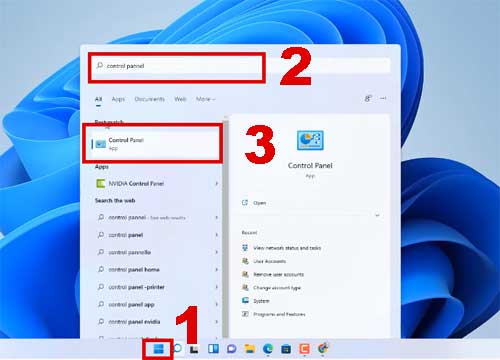


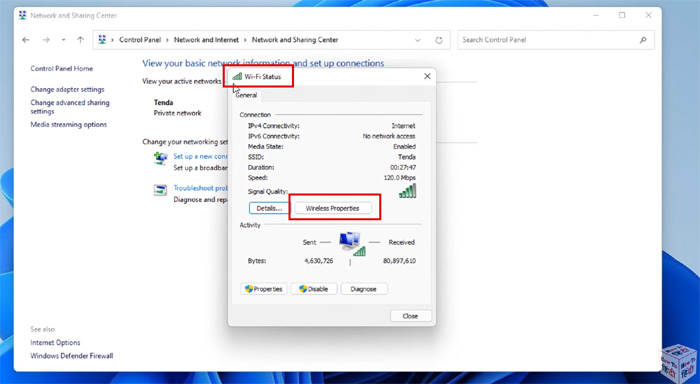
 ] कर लें और फिर आपको Network Security key के आगे दिए Text Box में अपने Windows 11 /10 / 8 /7 के Compurter Laptop का Password देखने को मिलेगा , जैसा आप नीचे फोटो में देख सकते हैं :-
] कर लें और फिर आपको Network Security key के आगे दिए Text Box में अपने Windows 11 /10 / 8 /7 के Compurter Laptop का Password देखने को मिलेगा , जैसा आप नीचे फोटो में देख सकते हैं :- 

 How To Check WiFi Password on Windows 11 / 10 / 7 | WiFi Ka Password Kaise Pata Kare ?
How To Check WiFi Password on Windows 11 / 10 / 7 | WiFi Ka Password Kaise Pata Kare ?